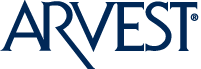Copyright © 2024 Arvest Bank. All Rights Reserved. Arvest Bank is a community-based financial institution serving Arkansas, Kansas, Missouri and Oklahoma.
Investments and Insurance Products: Not a Deposit | Not Guaranteed by the Bank or its Affiliates | Not FDIC Insured | Not Insured by Any Federal Government Agency | May Go Down in Value
Investment products and services provided by Arvest Investments, Inc., doing business as Arvest Wealth Management, member FINRA/SIPC, an SEC registered investment adviser and a subsidiary of Arvest Bank. Securities offered and cleared through Pershing LLC, a BNY Mellon company, member NYSE/SIPC. Insurance products made available through Arvest Insurance, Inc., which is registered as an insurance agency. Insurance products are marketed through Arvest Insurance, Inc., but are underwritten by unaffiliated insurance companies.
Advisory portfolio managers within Arvest Wealth Management Portfolio Management and Research are investment adviser representatives who provide portfolio management services with respect to certain of Arvest Wealth Management's investment advisory wrap fee programs: Investment Management Group (IMG).
Trust services provided by Arvest Bank.
California residents only: Do Not Sell or Share My Personal Information